Friday Feature – Push To Talk
2 posters
SWG Hitmen Inc. :: News :: News
Page 1 of 1
 Friday Feature – Push To Talk
Friday Feature – Push To Talk

With the release of Game Update 5, fully integrated voice chat can now be found in Star Wars Galaxies. Coming to Star Wars Galaxies players at no additional cost, voice chat can now be used to chat with your guild and groups!
The integration of the in-game voice chat brings several brand new UI elements: the Voice Bar, the Voice Users Window, and a new voice tab in the Options window. In addition to these improvements, there will be a speaking indicator in the group window, a target window, and you will see a name plate of those using voice chat above their characters.
Voice Bar
The Voice Bar is a new user interface element that gives you basic voice chat information and allows you to access the various voice chat controls. From left to right, the buttons on the Voice Bar are Talk, Channel, and Voice Users. To the right of the buttons is a text field that shows the name of the current most active speaker and occasionally other voice chat related messages. Double or right click the text field to highlight the person in the voice users window.
The Talk button is a push-to-talk button and if you have a keybinding set to it, the tooltip will indicate which key it is.

When the button is pressed, the user is able to transmit voice to the channel they currently belong to.
The Channel button toggles the channel selection list.

This list shows the user's shortlist of channels that they can join; by clicking a channel in the channel selection list, they then join the selected channel.

Conversely, should the user decide to remove themselves from any voice channels, all they have to do is click "none" and they will be removed from all channels.
The Voice Users button toggles the visibility of the Voice User's window.
When the Voice Users window opens, it displays the current and most active speaker selected.

Voice Users Window
The Voice Users Window shows a list of participants in your current channel, and allows you to adjust the settings for those users.

These controls can be used to locally mute or adjust the volume of individual participants.
These changes do not affect any other user's experience, nor do other users see when adjustments have been made. Users that are on your ignore list are automatically muted and can not be un-muted unless they are un-ignored first.
Channels
There are three voice channels available to you: group, guild, and private.

After a user joins a group or a guild, they will automatically be given access to the associated channel and it will appear in the Voice Bar Channel Selection List. When they leave the group or guild, the channel will be removed from their list and they will be disconnected if they were in the channel at the time. There is also an option to auto-join channels. When this is on, if the user is not currently in a channel and one is added to their channel list, they will join it. This option defaults to on.
Users can also invite other players to their own private chat channels using the radial menu or /voice invite command. Once the user has been invited to chat, a popup window will appear on their screen asking if they would like to join the channel. If the invitation is accepted, the channel will be added to the channel selection list where it can be selected just like group and guild channels.
Other players' private channels can be removed from the channel selection list by right clicking on the channel in the list.
Users can kick others out of their private channels by right clicking their names in the Voice Users Window or by using /voice kick command. When a player is kicked out of a private channel, a message will indicate that they have been removed, and the channel will be removed from their channel selection list.
Choose Your Options
The new Voice options tab, found in the Options window, allows the player to adjust their voice related settings and test their microphone configuration.

All of the voice options are independent of the sound options, so if you adjust the volume on the sound page, it will not affect the voice volume of the microphone, and disabling one has no effect on the other.
The default voice chat is enabled automatically, but you will not be able to talk or listen until you join a channel. You can also completely disable the voice chat feature and doing so will remove the Voice Bar and all voice-related UI elements. You will also find sliders to adjust the input and output Voice volume on the options page. Be careful however, because turning them up too high will cause an earful of a distortion!
The device selection option allows those with more than one audio device to select which one they would like to use for voice chat. The device list is populated when the options window is opened, but you can refresh the list by using the button labeled Poll Input and Output Devices.
On the Voice Options Page, you will also find the Windows Audio Settings tool. This will access your system settings for the devices associated with in-game voice and it will attempt to find any possible configuration problems. Pressing the Check Mic Settings button triggers the connections test. Please be patient: in some cases it may take several moments to perform this test. Should any problems arise that can be fixed automatically, the Fix Mic Settings button will be enabled. Pressing the Fix Mic Settings button will attempt to fix the issues and display a message informing the user about the results. Please be warned: not every issue can be fixed with the Fix Mic Settings button. Should something arise that cannot be fixed by the Fix Mic Settings function, please check your system setting manually and ensure everything is up to date and in working order.
Also located on the Voice Options page, is a keybinding option for push to talk, which will allow you to bind the function to a key of your choice. You will also find a slider bar that controls the game audio attenuation when people are speaking in voice chat. The lower this is set, the lower the game volume will be while voice chat is taking place.
Finally, there is a check box that enables a user to turn off the push to talk mode. This basically holds down the push to talk button at all times, enabling the user to talk hands free. Found in the Keymap options tab, you will find a keyboard binding for the push to talk button, but by default the push to talk is bound to the Insert button in all of the standard keymap set-ups.
Q'in- Admin

- Posts : 370
Join date : 2008-03-20
Age : 49
Location : Denmark - EST+6
Main character info
Profession: Commando
CL: 90
Pilot: Rebel Ace Pilot -

 Re: Friday Feature – Push To Talk
Re: Friday Feature – Push To Talk
well crap it looks like i paid for another year of vent for nothing lol. I guess we will see how it works though before i really feel bad about it.
Woobe- Admin

- Posts : 102
Join date : 2008-03-20
Location : NC
Main character info
Profession: Medic
CL: 90
Pilot: Neutral Ace Pilot -

 Re: Friday Feature – Push To Talk
Re: Friday Feature – Push To Talk
I have heard rumors about other MMO's that tried implementing voice-chat without great succcess ... and as it seems SoE screews up a lot lately, we shouldn't get our "hopes" up.
Q'in- Admin

- Posts : 370
Join date : 2008-03-20
Age : 49
Location : Denmark - EST+6
Main character info
Profession: Commando
CL: 90
Pilot: Rebel Ace Pilot -

SWG Hitmen Inc. :: News :: News
Page 1 of 1
Permissions in this forum:
You cannot reply to topics in this forum